A computer is an electronic device that helps you perform many tasks by processing information. It takes input (like when you type or click), processes it, and then shows the result on the screen. Computers are powerful tools used for work, learning, entertainment, and communication.
Whether you want to write documents, send emails, watch videos, or run a business, understanding how a computer works is the first step.
Difference between Computer, Laptop, and Mobile
Computer (Desktop): A desktop computer usually stays in one place — like on your desk at home or office. It consists of separate parts: the CPU (Central Processing Unit), monitor (screen), keyboard, and mouse. Desktops are powerful and good for heavy work but are not portable.
Laptop: A laptop is a portable computer with all parts built into one device — screen, keyboard, CPU, and battery. You can carry it anywhere and work on the go. Laptops are lighter and smaller but may cost more than desktops with similar power.
Mobile (Smartphone): A mobile phone is smaller and designed mainly for communication — calling, messaging, and apps. While smartphones can do many things, they have limited screen size and less power compared to computers or laptops. For serious work and learning, a computer or laptop is recommended.
Types of Computers
Desktop Computer: Usually consists of separate components: monitor, CPU box, keyboard, and mouse. It requires a power outlet and is ideal for long hours of work.
Laptop Computer: Portable and all-in-one, with a built-in screen, keyboard, and battery. You can work anywhere with ease.
Tablet: A tablet is a touchscreen device, larger than a phone but smaller than a laptop. It’s easy to carry and good for reading or watching videos, but typing and some tasks can be challenging without extra accessories.
Introduction to Keyboard, Mouse, Monitor, CPU, and Other Basic Parts
Keyboard: This is where you type letters, numbers, and commands. It looks like a typewriter but has special keys for different tasks. Learning to use the keyboard is essential because it helps you write emails, documents, and search online.
Mouse: The mouse is a small device you hold in your hand. Moving it moves the cursor (pointer) on the screen. You use the mouse to click on icons, open programs, drag files, and more.
Monitor: The monitor is the screen where you see everything — text, pictures, videos, and programs. It’s like a TV but only for your computer.
CPU (Central Processing Unit): Often called the “brain” of the computer, the CPU processes all instructions and runs the software. In desktops, the CPU is usually a separate box connected to the monitor and keyboard. In laptops, it’s built inside the device.
Other Accessories: Printers to print documents, speakers for sound, webcams for video calls, and external drives for extra storage.
Turning On/Off the System Properly
Knowing how to switch your computer or laptop on and off correctly is very important to keep it safe and working well.
Turning On:
Make sure the computer or laptop is plugged into power (if it’s not a battery-operated laptop).
Find the power button — it usually has a circle with a line symbol on it.
Press the power button once. You will see lights and hear sounds as the system starts.
Wait patiently as the computer loads the operating system (like Windows). Soon, you will see the desktop screen.
Turning Off:
Do not just press the power button to switch off unless your computer is frozen.
Click on the “Start” menu on your screen.
Choose the “Power” or “Shut down” option.
Wait until the screen goes completely black and the system is off.
Then, you can safely unplug or close your laptop.
Properly turning off your system helps protect your files and prevents damage to the computer.
This completes Module 1 — a beginner-friendly introduction to computers and their basic parts, along with safe handling tips.
When you turn on your computer or smartphone, the first thing that starts running is the Operating System (OS). It’s the system software that manages your device’s hardware and allows you to interact with programs like Google Chrome, MS Word, and more.
Think of the operating system like a manager. It helps different parts of the computer work together and ensures you can do your work smoothly.
What is Windows, Android, and macOS?
Let’s understand the 3 most commonly used operating systems:
✅ Windows (by Microsoft):
Used in most laptops and desktop computers.
Easy to use with a graphical interface (icons, folders, buttons).
Popular versions include Windows 10 and Windows 11.
You'll see a Start Menu, a Taskbar at the bottom, and icons like “My Computer,” “Recycle Bin,” etc.
✅ Android (by Google):
Mainly used in mobile phones and tablets.
All Android phones have apps, Google Play Store, and a swipe-based interface.
It’s not used on laptops or desktops (unless using an emulator).
✅ macOS (by Apple):
Found only in Apple computers like MacBook and iMac.
Very smooth and clean design.
Instead of “Start Menu,” it has a “Dock” at the bottom.
Used by people in design, media, or those who prefer Apple’s environment.
For this course, we'll mostly work with Windows since it’s the most common for beginners and widely used in business environments.
How to Create Folders, Copy/Paste Files
Once you start using your computer, you’ll want to keep things organized. That’s where folders come in. You can keep your documents, pictures, and files inside folders — just like you keep papers in physical files.
📁 How to Create a Folder:
Right-click anywhere on the desktop or inside any file window (like "Documents").
Select New → Folder.
A new folder will appear named "New Folder".
Type a name like “My Business Files” or “Study Material” and press Enter.
Now your folder is ready to store your files.
📄 How to Copy and Paste Files:
Let’s say you want to move a file from one folder to another.
Steps:
Right-click on the file you want to copy.
Click on Copy.
Go to the folder where you want to paste it.
Right-click and choose Paste.
You can also use shortcut keys:
Ctrl + C to copy
Ctrl + V to paste
Ctrl + X to cut (move)
Ctrl + Z to undo an action
Organizing your data using folders and files helps you work faster and smarter.
Using Notepad, Calculator, Paint
Your computer already comes with some simple and useful applications (called "built-in software"). These are great for learning the basics.
📝 Notepad:
A simple text editor where you can write anything — notes, lists, phone numbers, or ideas.
Open by clicking Start → Search → Notepad.
Type your content and click File → Save As to store it.
Choose the location (like Desktop or Documents) and name the file.
This is a great way to learn typing, saving files, and building confidence.
🧮 Calculator:
Helps you do basic calculations — addition, subtraction, multiplication, and division.
Go to Start → Search → Calculator.
Use it just like a regular calculator.
It’s useful for business calculations, pricing, and monthly budgeting.
🎨 Paint:
A fun and creative tool where you can draw or edit pictures.
Good for learning mouse control.
Go to Start → Search → Paint.
Use tools like pencil, brush, shapes, text, and color fill.
You can also paste screenshots here and save them.
Many students and beginners love Paint because it builds creativity and helps understand mouse functions.
By completing this module, you now understand:
What operating systems are.
The difference between Windows, Android, and macOS.
How to create folders and organize your files.
How to use helpful tools like Notepad, Calculator, and Paint.
These basic tools and actions are the building blocks of working confidently on a computer.
Internet Basics for Self-Learning & Smart Marketing
The internet is the foundation of the digital world. Whether you want to watch a video, search for business tips, or run a social media campaign — the Internet connects you to information, tools, and people around the world.
Let’s understand what the internet is, how to use it, and how it helps you start your online journey.
🌐 What is the Internet? Why is it Important?
Internet is a global network of computers connected together to share information. When your device connects to the internet, it can talk to other devices, open websites, download files, and use online services.
🔍 Why is the Internet Important?
Helps you learn anything from anywhere.
Allows you to run and grow a business online.
Connects you with people via email, WhatsApp, and social media.
Gives access to online tools for marketing, communication, and design.
Makes it easy to work from home or start freelancing.
Without internet, digital marketing is impossible. So, understanding it is step one for your digital journey.
📶 Using Wi-Fi, Mobile Data, and Broadband
You need a network connection to use the internet. There are different ways you can connect:
✅ Wi-Fi:
A wireless internet connection used in homes, offices, and cafes.
Provided by a modem/router.
You connect your laptop or mobile by selecting the Wi-Fi name and entering a password.
✅ Mobile Data:
Internet provided by your mobile network (like Jio, Airtel, Vi).
You can turn it on in your phone’s settings.
If your laptop doesn’t have Wi-Fi, you can use Hotspot from your mobile to share internet.
✅ Broadband:
High-speed internet connection for home or business use.
Mostly used via a router/modem.
Unlimited data plans are available, which are good for YouTube, Zoom, online classes, etc.
🌍 Introduction to Web Browsers (Google Chrome, Firefox)
A browser is software that allows you to visit websites.
Popular Browsers:
Google Chrome – Fast, simple, and most used.
Mozilla Firefox – Secure and user-friendly.
Microsoft Edge – Comes with Windows.
How to Open a Browser:
Click on the Google Chrome or Firefox icon on your desktop or taskbar.
A window will open with a blank address bar at the top.
You can now type any website name or search term.
📝 Note: Your browser needs internet to work.
🔍 How to Google Something?
Google is the most powerful search engine in the world. It helps you find answers to anything.
Steps to Google:
Open Google Chrome.
Click on the address bar (where it says www).
Type your question or topic. Example:
“How to create email ID”
“Best marketing courses online”
“Digital marketing for beginners”
Press Enter.
A list of results will appear. These are websites related to your topic.
Click on any link to read or watch the information.
Tips for Smart Googling:
Use simple and clear words.
Use double quotes (“ ”) for exact match.
Add “YouTube” or “PDF” in search if you want videos or documents.
Example: “Basic computer course PDF”
Google is your best free teacher. You just need to ask the right question.
By the end of this module, you can:
Understand what the internet is and why it’s essential.
Connect your device to Wi-Fi, mobile data, or broadband.
Use browsers like Chrome to open websites.
Search for anything using Google and start learning.
Learn to Connect, Explore, and Stay Safe Online
In this module, you will learn the basic skills needed to explore the internet — from creating an email ID to using apps like YouTube and Facebook, and staying safe while doing so. These are the most practical and must-know skills for anyone beginning their digital journey.
📧 Creating & Using Email (Gmail)
Email is your digital identity. You need it to log in to almost everything online — like websites, apps, and learning platforms.
✅ How to Create a Gmail Account:
Open Google Chrome and go to www.gmail.com.
Click on Create account.
Choose “For myself”.
Fill in:
First name and last name
Username (your new email ID)
Create a password
Enter your mobile number and date of birth.
Enter the OTP (One-Time Password) sent to your phone.
Click Next and agree to Google’s terms.
🎉 Congratulations! You now have a Gmail ID — something like yourname@gmail.com.
✅ How to Use Gmail:
Open www.gmail.com or use the Gmail app.
Click Compose to send a new email.
Add email address, subject, and your message.
Click Send.
You can now:
Receive and send emails
Sign up for courses
Access Google tools like Drive, Docs, Calendar
▶️ Opening YouTube, Facebook
Once you have internet and an email ID, the next step is to explore platforms like YouTube and Facebook.
✅ How to Open YouTube:
Open your browser and type www.youtube.com.
Use the search bar to find videos.
Example: “Digital marketing course in Hindi”, “How to open Gmail”
Click on any video to watch.
💡 Tip: You can also install the YouTube app on your phone and log in using your Gmail ID.
✅ How to Open Facebook:
Go to www.facebook.com.
If you don’t have an account, click Create New Account.
Enter your name, mobile number or email, password, and birth date.
Confirm with OTP, and your Facebook is ready.
You can now connect with friends, join groups, and learn from Facebook Pages.
💡 Tip: Facebook is useful not just for fun, but also to grow your personal brand and follow digital marketing experts.
📲 Downloading Apps Using Play Store
To explore more tools, you’ll need to download apps from the Google Play Store (on Android phones).
✅ How to Use Play Store:
Open the Play Store app.
Tap the Search bar at the top.
Type the app name like “YouTube”, “Facebook”, “Gmail”, or “Zoom”.
Tap Install.
The app will download and appear on your home screen.
💡 Always download from official sources to stay safe.
🔐 Cyber Safety: Don’t Share OTPs or Passwords
As you begin using the internet, safety is very important. Just like in real life, there are good and bad people online too.
🛑 Important Rules:
Never share your OTP with anyone. Not even with someone claiming to be from “bank”, “Google”, or “customer care”.
Keep your passwords private. Don’t write them on paper or share with friends.
Use strong passwords — combine letters, numbers, and symbols.
Example:Swapnil@123Ignore suspicious messages asking for money or bank details.
Always log out if using your email or Facebook on a public/shared computer.
🛡️ Stay safe online, so your learning and business growth are never disturbed.
✅ Summary of Module 4:
You can now create and use an email ID (Gmail).
You’ve learned how to use YouTube and Facebook for learning and connection.
You know how to download apps using the Play Store.
You understand the basics of cyber safety and how to protect yourself online.
Learn to Use Free Online Tools for Business Growth
This module will help you become an independent learner and give you simple, practical tools to grow your business online. You will learn how to search smartly for videos, use Google’s free office tools, start with WhatsApp Business, and design your own marketing posters using Canva.
▶️ How to Search on YouTube for Learning
YouTube is like a free university available 24/7. You can learn almost anything here for free.
Steps to Search on YouTube:
Open YouTube app or visit youtube.com.
Tap the search bar at the top.
Type what you want to learn. For example:
“How to start WhatsApp Business”
“Basic Google Docs tutorial”
“Free Canva poster making tutorial”
Press Enter or tap the search icon.
Choose videos from trusted channels or those with high views and good ratings.
Watch videos carefully and practice alongside.
💡 Tip: Subscribe to channels that teach marketing or digital skills to get regular updates.
📄 How to Use Google Docs and Google Sheets
Google Docs and Sheets are free online tools similar to Microsoft Word and Excel but work inside your browser. You don’t need to install anything, and your work is saved automatically.
✅ Google Docs (for documents):
Go to docs.google.com and log in with your Gmail.
Click Blank to create a new document.
Use it to write letters, business proposals, or notes.
You can share your document with others via email for collaboration.
✅ Google Sheets (for spreadsheets):
Visit sheets.google.com.
Create new spreadsheets to manage your budget, sales, or contacts.
Enter data into cells just like Excel.
Use formulas for calculations like total sales or expenses.
Share your sheets easily and access them from anywhere.
💡 Both tools save automatically and are accessible on any device.
📱 Basics of WhatsApp Business
WhatsApp Business is a free app designed to help small businesses connect with customers professionally.
How to Get Started:
Download WhatsApp Business from Play Store.
Register using your business phone number.
Set up your business profile with name, address, hours, and description.
Use features like quick replies to answer FAQs faster.
Organize your contacts with labels such as “New Customer” or “Pending Payment”.
Send promotions, product pictures, or updates to your customers.
💡 WhatsApp Business helps you keep personal and business chats separate and improves communication.
🎨 Introduction to Canva for Poster and Banner Making
Canva is a free online graphic design tool that helps you create professional-looking posters, banners, flyers, and social media posts — even if you don’t know design!
How to Use Canva:
Go to www.canva.com and create a free account.
Click on Create a design and choose a template like “Poster” or “Facebook Post”.
Use drag-and-drop tools to add:
Text (change font, size, and color)
Images (upload your own or use free ones)
Icons and shapes
Customize colors and layouts easily.
When done, click Download to save your design as JPEG or PDF.
Share your posters on social media or print them.
💡 Canva has many free templates — making marketing easy and affordable.
✅ Summary of Module 5:
You can now search and learn on YouTube independently.
You know how to use Google Docs and Sheets for your business paperwork and calculations.
You understand the basics of WhatsApp Business for customer communication.
You’ve been introduced to Canva, a simple tool for creating marketing materials.
This module empowers you to keep learning on your own and use simple, powerful digital tools to grow your business confidently.
Step into the World of Online Business Growth
Congratulations on completing the basics! Now, let’s understand what digital marketing really is and how your new skills will help you grow your business online.
📢 What is Digital Marketing? (In Simple Terms)
Digital Marketing means promoting your business, products, or services using the internet and digital tools.
Think of it like this:
Just like traditional marketing (posters, newspapers, TV ads),
Digital marketing uses online platforms like Google, Facebook, YouTube, Instagram, and websites to reach people.
It helps you:
Find customers faster
Show your products to people who need them
Communicate directly with buyers through messages and ads
Build your brand reputation online
In short, digital marketing is how businesses grow in today’s internet world.
📈 How Your Learning Will Grow From Here
The computer and internet skills you have learned so far are the foundation. With this knowledge, you can now:
Start creating your own website or blog
Learn how to rank your website on Google (SEO)
Run paid advertisements on Facebook and Google to reach more customers
Use email marketing to build loyal customers
Analyze your results and improve your strategies
This is a continuous journey — as you practice, you will get better and smarter at marketing your business online.
🚀 What Comes Next in Your Journey with Me?
If you want to grow from beginner to expert, here’s what we will explore together next:
Blogging: Learn how to write useful articles that attract customers and build trust.
SEO (Search Engine Optimization): Understand how to make your website appear on the first page of Google.
Meta Ads (Facebook & Instagram Ads): Create targeted ads to reach your ideal customers quickly.
Email Marketing: Build a list of customers and send them regular updates and offers.
Content Marketing & Social Media Management: Learn how to manage your brand’s online presence effectively.
Each step builds on the last, turning you into a smart digital marketer who can run a successful online business.
🎉 Final Words
You have started your Digital Udaan — a flight towards business success in the digital age.
Remember, learning is power. Keep practicing, keep exploring, and I’ll be here to guide you every step of the way.
Share:
Grow with Confidence. Learn with Strategy.
Whether you want to build a brand, grow your shop, or start a freelance career.. Swapnil Kankute Academy is here to help you succeed.
Learn from someone who's doing it every day..
Not just teaching it.
Whether you want to build a brand, grow your shop, or start a freelance career
Swapnil Kankute Academy is here to help you succeed.
© 2012-2025 Created with Dreamyio